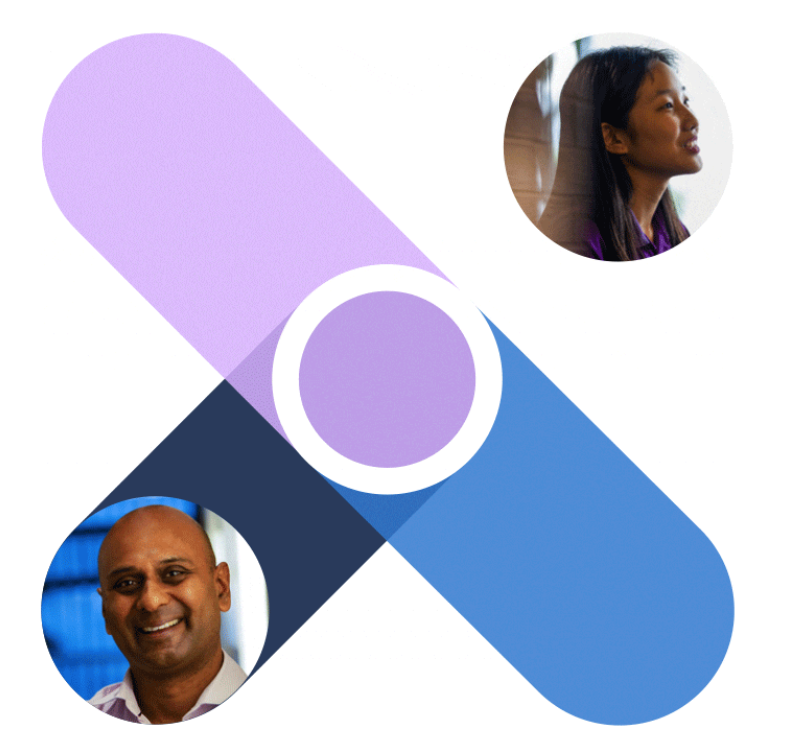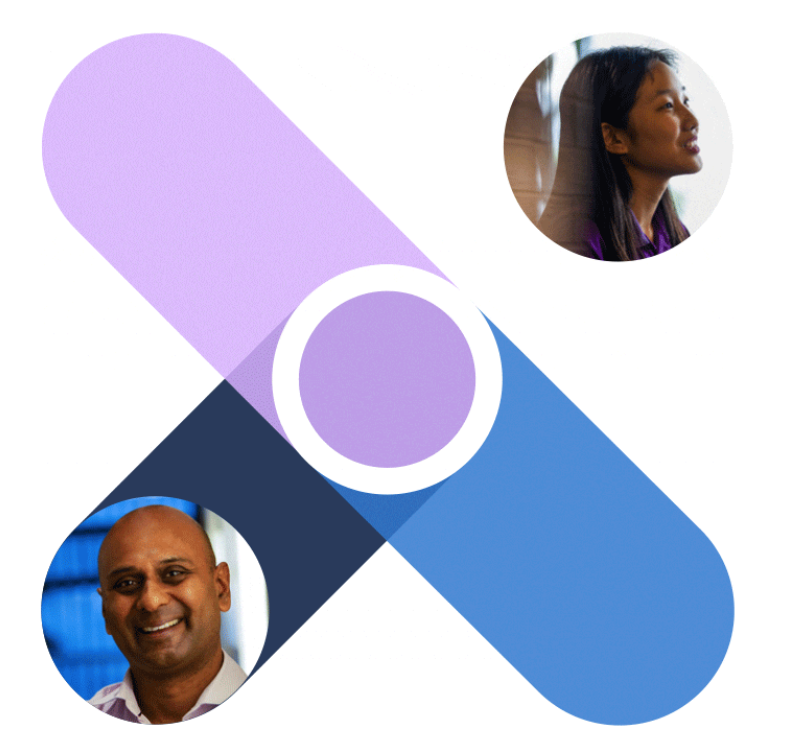Yesterday Microsoft released the anticipated set of scripts required for you to add the Microsoft Viva Connections app to your Microsoft Teams environment. It’s a very simple approach that only requires you to download a PowerShell script, install the latest Microsoft SharePoint Online PowerShell module and then answer a set of questions, and voila you have the Viva Connections Desktop app ready for installation in Microsoft Teams.
Note: as the time of writing this and testing the PowerShell script, I was not able to download the required SharePoint Online PowerShell module and received an error while running the script. The latest module I could install/find did not have the Get-SPOIsCommSite cmdlet. However, it’s only required for validation that the site you specify is a Communications Site, and if you’re sure about this you can safely just comment out those lines in the beginning of the script.