The SharePoint 2010 user interface relies heavily on JavaScripts, just take a look at the Ribbon which is completely generated by a bunch of JavaScripts. Often customizations of SharePoint also involve JavaScripts. You need it to open modal dialogs, add notifications, create Ribbon Page Components etc. etc.. JavaScript is just one of the programming languages you must know as a SharePoint developer - and you can do amazing stuff with it (just take a look at SPServices by Marc D Anderson).
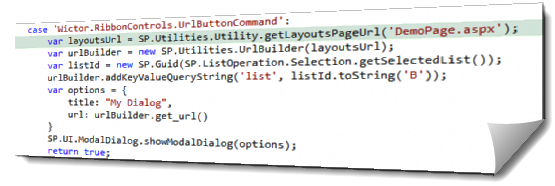
In SharePoint 2010 the SharePoint product team (finally) spent some time making a nice and decent JavaScript API (not just the ECMAScript Client Object Model stuff). This API contains quite a few nuggets and gems that can be used to simplify the SharePoint JavaScript tasks. Unfortunately they are not well documented if at all, but fortunately they have me to do it for them. In this post I will show you some good scenarios where you can take advantage of using the SharePoint 2010 JavaScript API.
Application Page links
Many SharePoint solutions contains application pages (aka layout pages) that are used for different administrative tasks. A good approach is to open these application pages using the Modal Dialog Framework. To redirect the user to an application page using JavaScript or open a Modal Dialog box with an application page, you need to construct the URL in JavaScript. This is often done using string concatenation using the current site URL and application page URL - but here’s a better way:
You can use the SP.Utilities.Utility.getLayoutsPageUrl(pageName) method to get the correct URL to the application page. For instance like this.
var layoutsUrl = SP.Utilities.Utility.getLayoutsPageUrl('DemoPage.aspx');
var options = {
title: "My Dialog",
url: layoutsUrl
}
SP.UI.ModalDialog.showModalDialog(options);
Using this method you will always get the correct application page URL to your page in the correct site. If you are using localized versions of the application page there is a localized equivalent of the method called SP.Utilities.Utility.getLocalizedLayoutsPageUrl(pageName) to use.
Concatenating URLs
Once you have the link to your application page you most often need to send parameters to it, such as the current list id or the item id. That’s when you start concatenating strings again. Not that difficult, but you need to take care of encoding of the values.
To build URLs you can use the SP.Utilities.UrlBuilder JavaScript object. This object contains quite a few useful methods. First of all it contains three"static" methods:
- url = SP.Utilities.UrlBuilder.replaceOrAddQueryString(url, key, value): This method takes a URL as input and a query string key-value pair. It either appends the query string key-value pair or replaces the value of an existing key. It returns the modified URL as a string
- url = SP.Utilities.UrlBuilder.removeQueryString(url, key): This method removes a query string key and value pair from a URL and returns the modified string.
- url = SP.Utilities.UrlBuilder.urlCombine(url1, url2): Combines the two URLs, making sure that there are no redundant slashes when merging them.
You can also use the UrlBuilder as an object. Take a look at this sample:
1: var layoutsUrl = SP.Utilities.Utility.getLayoutsPageUrl('DemoPage.aspx');
2: var urlBuilder = new SP.Utilities.UrlBuilder(layoutsUrl);
3: var listId = new SP.Guid(SP.ListOperation.Selection.getSelectedList());
4: urlBuilder.addKeyValueQueryString('list', listId.toString('B'));
5: var options = {
6: title: "My Dialog",
7: url: urlBuilder.get_url()
8: }
9: SP.UI.ModalDialog.showModalDialog(options);
It’s the same sample as before but this time we add a parameter to the dialog URL with the currently selected List ID. On line 2) a UrlBuilder object is created from the application page URL. In line 3) I use another SharePoint JavaScript object called SP.Guid, which is very similar to the .NET System.Guid object, to store the currently selected list ID. The list ID is then added to the UrlBuilder object using the addKeyValueQueryString() method, on line 4). This method makes sure that both the key and value are correctly URL encoded. Finally in line 7) the URL is retrieved from the UrlBuilder object.
Note: You must encode Guids when they are formatted with curly brackets. Curly brackets are according the the specification of URLs not allowed. If you’re only been developing for IE previously that’s not a problem, since IE can handle it anyways But better be safe than sorry…
The UrlBuilder contains the following methods and properties:
- combinePath(path): appends a path to the UrlBuilder path
- addKeyValueQueryString(key, value): adds a key-value query string pair to the Url and correctly encodes the key and value
- get_url() or toString(): returns the URL as a string
With these tools in your hands you should be able to produce safe and correct URLs at all time when building JavaScripts for SharePoint 2010.
