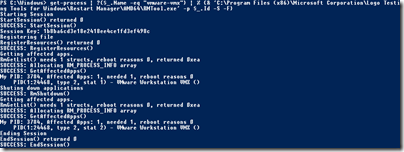Here’s a quick tip/solution on how to shut down your VMWare Workstation 10 and 11 Virtual Machines if you’re using the Windows 10 Tech Preview (basically all builds, but only tested on 9879).
Currently if you’re using Windows 10 Tech Preview as your host operating system and if you’re trying to shut down a VMWare Workstation Virtual Machine you will crash Windows 10, and potentially corrupt your machine and virtual machines. You’ll see a Blue Screen of Death with a DPC_WATCHDOG_VIOLATION exception.
I take no credit for this solution, all goes to piccolonicky, who found out the way to properly shut down the VM’s. But I share it here so that those who reads this blog (mum?) and suffers from the same issue more easily can find the answer.
The whole idea is to fake a system shutdown of your host OS. This can be done by using the Logo Testing Tools for Windows, which contains a small utility called Restart Manager (RMTool.exe). This tool can send a system shutdown signal to a process (identified using the PID), and for a VMWare (vmware-vmx.exe) process it will shut your VM down, properly.
This is how you can do shut down all your VM’s using a line of PowerShell:
get-process | ?{$_.Name -eq "vmware-vmx"}
| % {& 'C:\Program Files (x86)\Microsoft Corporation\Logo Testing Tools for Windows\
Restart Manager\AMD64\RMTool.exe' -p $_.Id -S -F}
This sends the Force (-F) Shutdown Application (-S) signal to the process (-p) identified using the PID.
So, no need to revert to Windows 8.1 or earlier.
Merry Christmas to you all, especially to piccolonicky!