Here goes a post in the middle of the summer, directly taken from yet another e-mail conversation with information that I thought was well known. It has been blogged before, but perhaps you readers (thanks mum and the other one) don’t follow those blogs, so here we go.
Introduction
Who doesn’t like Excel? Most people love it so much that they can’t get enough of it and uploads the Excel files to SharePoint and view and edit them using Office Web Apps 2013 (WAC). The web view and editing can be very beneficial on slow networks, on machines and devices without any decent Office edition or just as nice widgets on your dashboards. 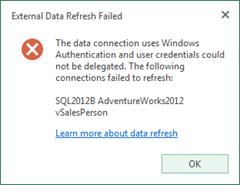
Assume you have you SharePoint 2013 farm connected to a WAC 2013 farm and then you use all your Excel skills and starts retrieving data from other data sources. Unfortunately your data will not refresh, since Office Web Apps 2013 cannot read data from external data sources – that is what Excel Calculation Services Service Application is doing for you in SharePoint 2013. So you create one of these Service Applications, but still no luck. Office Web Apps 2013 are still rendering your Excel files. So how do we fix this, keep on reading and I’ll show you how…
[Update 2013-08-01] If you are not using delegation but instead would like to use the Secure Store Service Application in SharePoint 2013 you might want to take a look at this follow-up post.
Stop rendering Excel files in Office Web Apps 2013
Fortunately there is a feature in SharePoint 2013 that allows you to do suppressions for the different WOPI Bindings. What we would like to do is to suppress the WOPI Binding that is responsible for viewing of Excel files. This is done through PowerShell on a per SharePoint farm basis, it’s not a WAC setting, like this:
New-SPWOPISuppressionSetting -Extension XLSX -Action View
This command will suppress the WOPI Binding for the extension XLSX (Excel files) and for the WOPI Action View. If we now have Excel Services running in our SharePoint farm then Excel Services will be responsible for viewing Excel (XLSX) files. But Office Web Apps 2013 will be responsible for previews (in search and document libraries) and editing of the files.
You don’t have to do anything else, no IISRESET (this must be the only time you don’t need this for a SharePoint config change!) or anything else.
Verify if Excel files are rendered by Office Web Apps
If you are unsure if Excel files are rendered using WAC or Excel Calc you can easily take a look at the URL. When Office Web Apps is responsible for the rendering the URL will look something like this:
https://server/_layouts/15/WopiFrame.aspx?sourcedoc=/Documents/excel.xlsx&….
And when Excel Calc is rendering the document it should look like the following:
https://server/_layouts/15/xlviewer.aspx?id=/Documents/excel.xlsx&…
You can also check the WOPI suppression settings using the Get-SPWOPISuppressionSetting cmdlet if you have shell access to the SharePoint farm.
I want my Office Web Apps viewing back…
Of course you can revert back to using the Office Web Apps for rendering of the Excel files. This is done using the Remove-SPWOPISuppressionSetting cmdlet.
Summary
Basically for every farm where you are using BI features such as Excel Services and/or PowerPivot you need to do this WOPI suppression setting. But if you don’t have these requirements you should stick to using Office Web Apps 2013, to avoid unnecessary Service Applications and take advantage of the features in WAC that are not available in Excel Services.

