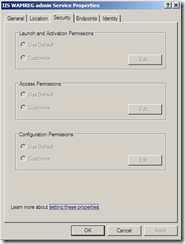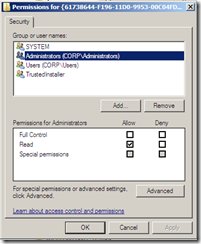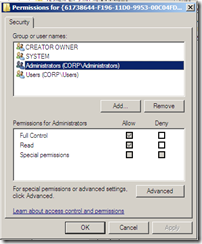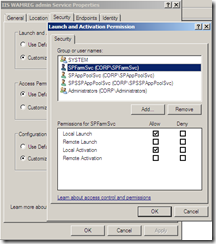If you have been installing SharePoint you have probably also seen and fixed the DCOM 10016 error. This error occurs in the event log when the SharePoint service accounts doesn’t have the necessary permissions (Local Activation to the IIS WAMREG admin service). Your farm will still function, but your event log will be cluttered.
On a Windows Server 2003 or Windows Server 2008 machine you would just fire up the dcomcnfg utility (with elevated privileges) and enable Local Activation for your domain account.
But for Windows Server 2008 R2 (and Windows 7, since they share the same core) you cannot do this, the property dialog is all disabled due to permission restrictions. It doesn’t matter if you are logged in as an administrator or using elevated privileges. The change is probably due to some new security improvements.
The reason for it being disabled is that this dialog is mapped to a key in the registry which the Trusted Installer is owner of and everyone else only has read permissions. The key used by the IIS WAMREG admin is:
HKEY_CLASSES_ROOT\AppID\{61738644-F196-11D0-9953-00C04FD919C1}
Image on the left shows the default permissions for Windows Server 2008 R2 and on the right the default settings for Windows Server 2008.
To be able to change the Launch and Activation Permissions with dcomcnfg you have to change the ownership if this key. Start the registry editor (regedit), find the key, click Advanced in the Permissions dialog of this key and select the Owner tab. Now change the owner of the key to the administrators group for example, then set full control to the administrators group. Make sure not to change the permissions for the TrustedInstaller.
Now you have to restart the dcomcnfg application and once find the IIS WAMREG application and then set the Launch and Activation settings that you need to get rid of the DCOM 10016 error.
Good luck!
WARNING: Changing the registry may seriously damage your server. All is on your own risk!