When using Lists with Content Types enabled and you have your custom columns there are some things to remember, such as the custom columns are not part of the list content type items until you configure it so.
For example; when you add a custom column to your list you have to option to add your column to all content types.
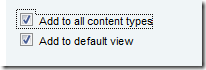
As you can see from the image above to the right, the Test column is present in two content types and Test2 in none.
If you at a later stage decide to add a new content type, your custom columns will not be added to the content type.
You have to manually configure the content type of the list, not the site content type definition, and add the column. Modify the list content type from the list settings and choose Add from existing site or list columns.
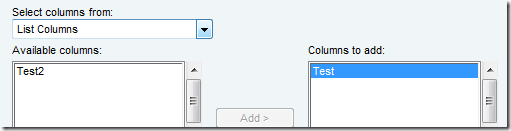
Technorati tags: WSS, SharePoint

